USA Computer Services Blog
Tip of the Week: How to Lock Your Android Device
 You’ve got a lot of sensitive information stored on your mobile device. If it were to fall into the wrong hands, you wouldn’t want the new user to have easy access to it. This is why every mobile device should be locked. Here’s how to lock your Android device, as well as how to pick out a lock screen setting that’s right for you.
You’ve got a lot of sensitive information stored on your mobile device. If it were to fall into the wrong hands, you wouldn’t want the new user to have easy access to it. This is why every mobile device should be locked. Here’s how to lock your Android device, as well as how to pick out a lock screen setting that’s right for you.
Locking the device should be a standard security practice for every user. Yet, some mobile users choose not to enable their lock screen because they view it as a hassle. Granted, with your phone locked, it will take you a few extra moments to access it, but all things considered, it’s worth the extra effort. Plus, it won’t take too long before going through the motions of unlocking your phone will become second nature.
To enable the lock screen for your Android device, go to Settings > My Device > Lock screen > Screen lock. From here, you will be given multiple screen lock settings to choose from.
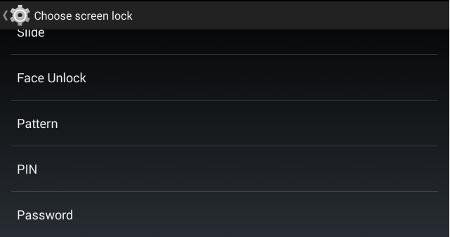
It’s important that you pick out a lock screen setting that fits your security needs and lifestyle. While every lock screen setting provides some level of security (which is better than having no security), some settings require more effort to access than others.
Pattern
Due to the fact that the pattern lock screen amounts to a couple of swipes that give the user quick access, Pattern is one of the more popular options. Pattern displays a 3-by-3 grid of dots and the user must connect the dots (la-la-la) with the correct pattern in order to unlock the screen. When using Pattern, it’s recommended to choose a pattern that’s not overly simple. Otherwise, a thief may be able to guess the pattern by investigating the swipe marks left on the screen.
PIN
With PIN, the user must enter a 4-to-17 digit pin number of their choosing in order to unlock the device. Like choosing a password for your online accounts, it’s recommended that you choose a PIN number that’s not easy to guess (like 1,2,3,4).
Password
A regular password has the potential to be more secure than PIN or Pattern, depending on the complexity of the password that’s chosen. However, the downside to using Password is that it can be the most time-consuming way to unlock your phone.
Face Unlock

Newer Android devices with front-facing cameras come equipped with the Face Unlock feature. This is a fun and futuristic feature that captures an image of your face in order to grant you access. As cool as Face Unlock sounds, it may not work so smoothly in a low-light setting. Plus, the security may be compromised if the person attempting to hack your phone looks like you (your doppelganger), or happens to have a portrait of you handy.
Of course, locking your device’s screen will only protect your information from petty thieves and curious bystanders. In the hands of a professional thief, they may possess tools that can bypass the lock screen, or simply wipe the device’s data altogether without having to mess with the lock screen. For more heavy-duty mobile security solutions that will protect your data from worst-case-theft scenarios, give USA Computer Services a call at (704) 665-1619.

Comments